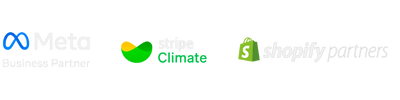Boosting response rate is crucial for businesses, especially those with a digital presence. While conducting surveys online, a high response rate can bring more accurate data. When it comes to increasing the response rate of such surveys, a key strategy that businesses are adopting is using quick response (QR) codes. This blog post will tell you how to boost the response rate using QR codes and Google Forms.
Role of Google Forms and QR Codes
Regarding online surveys, Google Forms plays a significant role. The key reasons behind this are that they are free and easy to use.
Google Forms makes creating, distributing, and analyzing data easy. It lets users customize questions, response options, and form design.
Moreover, Google Forms automatically collects the responses and lets users link them to a Google Sheet. This feature is highly beneficial, especially when analyzing the responses.
On the other hand, QR codes help provide an easy way for respondents to access the information. Using them on marketing material, you can attract an audience and let them access the information instantly just by scanning a code using their smartphone.
In addition, you can also add QR codes inside your Google Forms to let visitors take further action. For example, you can divert them to a checkout page, a prospectus, etc.
How Do They Help Boost Response Rates?
When combined, QR codes and Google Forms are valuable assets, especially when increasing survey engagement and response rate or feedback collection. Here’s how they help in boosting response rates.
1. Provides Instant Access
QR codes eliminate the friction of a lengthy process and typing. Instead of manually typing lengthy URLs, the audience can directly scan a code and land on the form.
This convenience increases visitors’ response likelihood, especially in high-traffic areas like posters, packaging, receipts, or presentations.
2. Mobile-First Experience
A majority of people use the internet on smartphones. Google Forms are mobile-responsive, and QR codes are inherently mobile-driven.
Since most users have smartphones, they can easily scan the code to access the form. All they need is an internet connection at that time.
3. Placement Versatility
QR codes can be placed anywhere:
- Flyers
- Business cards
- Menus
- Invoices
- Social media
- Product labels
This flexibility increases visibility and opens up more opportunities to collect responses from different channels.
Steps for Boosting the Response Rates of Forms Using QR Codes
Below are the steps you need to follow to boost the response rates of forms using QR codes.
1. Create a Compelling Google Form
Start by creating a Google Form. Firstly, navigate to Google Forms (you must be signed in to your Google account to access it). Next, create a blank form to make a customized one, or you can also choose from the built-in templates on the homepage.
Once you have a form open before you, add a title and description to it. Next, you have to add paragraphs or questions to your form.
Google Forms offers various features such as multiple choice, short answer, paragraph, checkbox, etc. You can also add images, videos, and sections inside your form. For more information, check out this video on YouTube.
Regarding the QR code, if you want to add one, you must get assistance from an external tool or extension. Google Forms does not have a QR code feature (when writing this article).
If you want to embed your form inside a QR code, copy your form link by clicking the share button, and move on to the next step.
2. Generate a Unique QR Code for Your Google Form
Once you have a shareable link of your form, transform it into a QR code. You can generate QR codes using online tools. The process is somewhat similar to:
- Visit a QR code generator (the one you like).
- Navigate to the link insertion option.
- Paste your form link.
- Customize the code (optional, and features can vary with the tool).
- Download your code and use it as needed (probably marketing materials).
- Test your code using a QR code scanner to ensure whether it retrieves the information embedded inside.
You can also generate QR codes to place inside your Google Form as an image (if you want visitors to be diverted somewhere else).
3. Add a Clear Call-to-Action (CTA)
Whatever the place where you place your QR codes, a clear CTA is a must for boosting response rates. Without a CTA, newbie users might get confused about what action to take next.
We personally have tested this and in our opinion, a clear CTA along with a QR code:
- Provides context
- Enhances user engagement (as it gives users a direct path)
- Drives action (more scans)
- Let track analytics and the number of scans (dynamic QR codes)
4. Strategically Place QR Codes
Placement matters, especially if you want to boost the response rates of your Google Forms using QR codes. Strategically place QR codes while keeping the visibility, accessibility, and contextual relevance in mind.
Place QR codes in the visible areas and ensure no obstructions when scanning. For example:
- If the form is for event registration, place it on event posters, signage, or social media so attendees can register.
- If the form is for collecting customer feedback (physically), place it on tables, near exits, or on receipts.
- Place them on handouts, result cards, or classroom boards for educational assessments.
Final Talk
In the above post, we explained how you can boost the response rate using QR codes and Google Forms.
Using QR codes to direct users to Google Forms streamlines the response process. It’s fast, contactless, and works well in physical and digital environments.
If you also want to increase the response rate of your surveys, feedback, etc, follow the steps we have shared above.