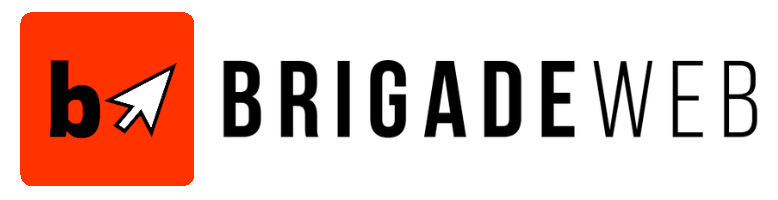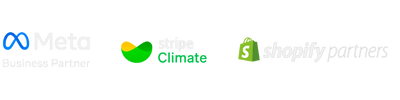Video has become the most popular format for conveying information with the rise of the short-form video platforms. You can find many videos covering important and useful information. Whether you are a marketer, educator, or content creator, you often need offline access to videos, especially YouTube videos, for presentations, research, or inspiration. For marketers looking to maximize their YouTube channel’s visibility and growth, partnering with professional YouTube SEO services can help optimize video content for better rankings, increased views, and stronger audience engagement.
This guide will walk you through some safe and efficient solutions for downloading YouTube videos to your computer, whether for personal use or to enhance your digital marketing strategy.
Disclaimer: The content and guidance provided above are for informational purposes only. Please ensure you comply with all applicable copyright and intellectual property laws when accessing or sharing online content. Always respect the rights of original creators and seek permission when necessary.
Why Download YouTube Videos on Computer
People download YouTube videos to access content offline for entertainment during travel, presentations, or research, while marketers and agencies often repurpose videos for marketing materials, training, or collaboration. No matter why you need to download YouTube videos on PC, you’ll need an effective YouTube downloader to rip the content.
How to Download YouTube Videos on Computer
For YouTube downloaders, you can find YouTube video downloader apps, online YouTube downloaders, and extensions. Among these, the desktop downloaders provide the best download quality and a stable downloading experience. While online downloaders bring you a fast and convenient download without installing anything. We will show you how to download YouTube videos on the computer using YouTube download apps and web-based downloaders.
Download YouTube Videos on PC Using Desktop Downloaders
Desktop YouTube downloaders usually provide advanced download features that make downloading an effortless task. For example, the tool we use, SurFast Video Downloader, is one of the best YouTube downloaders we have ever used. With SurFast Video Downloader, you can easily download videos from YouTube by URL, including YouTube videos, shorts, and livestreams. The advanced feature – Clip downloader lets you download part of a YouTube video, which is useful for educators or marketers. Also, if you would like to save your favorite videos, you can simply download a YouTube playlist or channel by a single URL. Now let’s show you how to download YouTube videos using SurFast Video Downloader.
Step 1. Install SurFast Video Downloader on your Windows or Mac computer from the official website Nabla Mind. Start it.
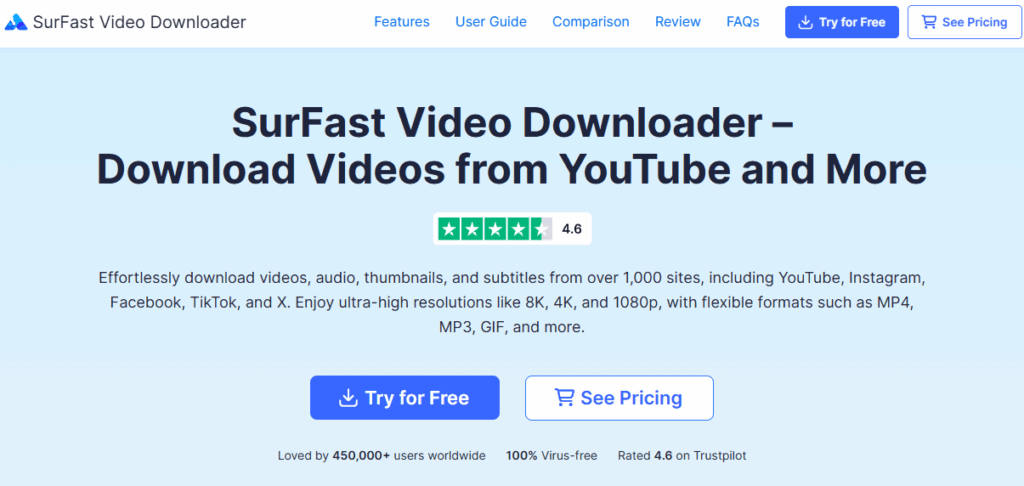
Step 2. Copy the YouTube video URL and paste it into this YouTube downloader.
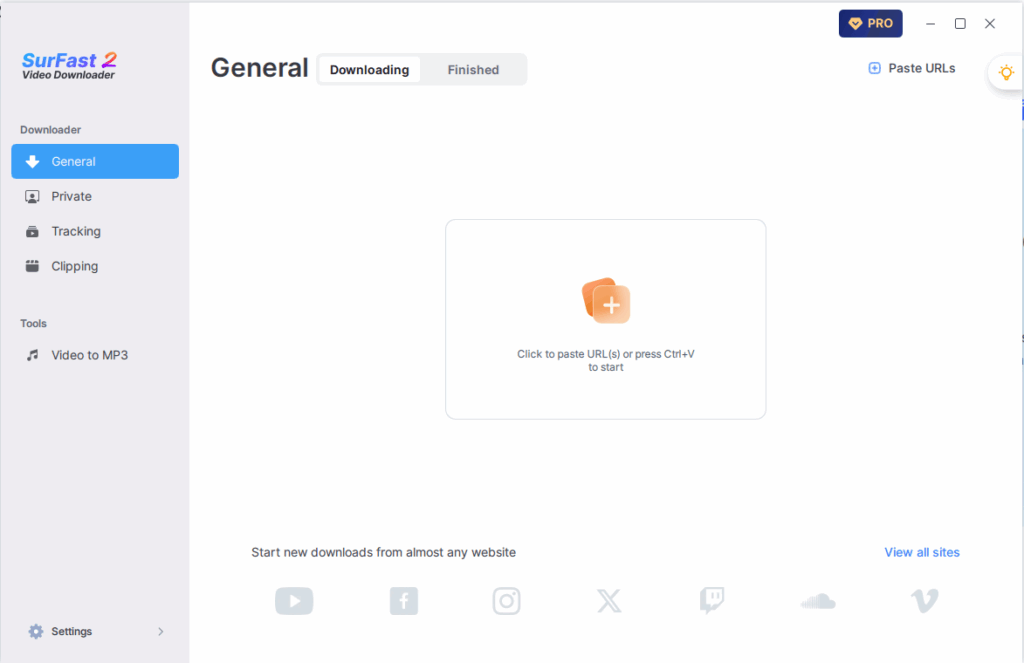
Step 3. You will get a prompt window with download options. Choose the format and quality, and click Download to save the video.
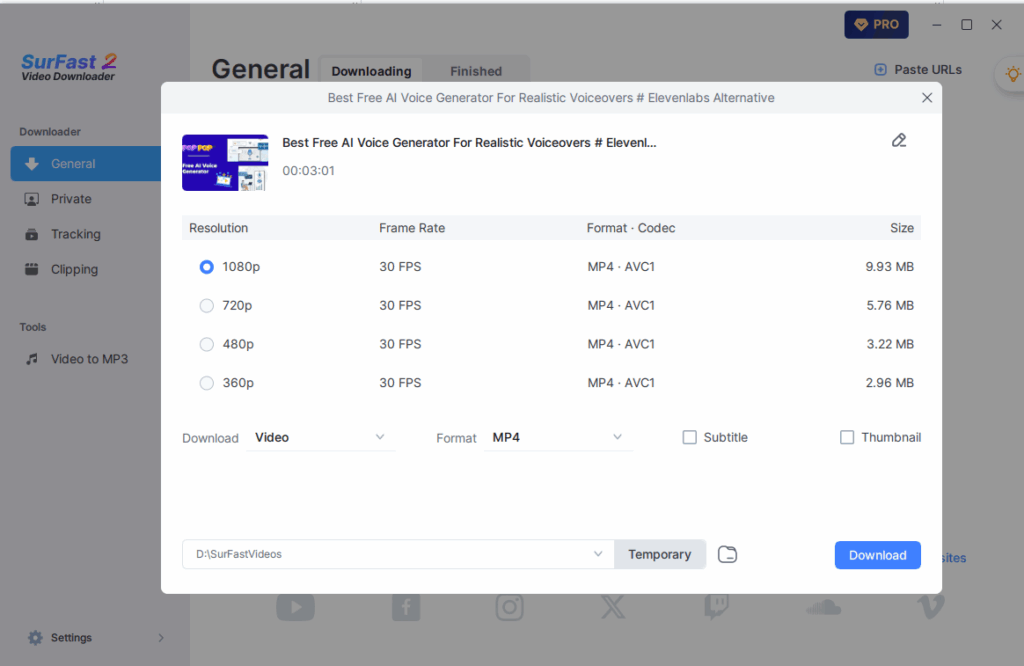
Step 4. Wait for the download process to complete. Then you can find the downloaded YouTube videos on your computer.
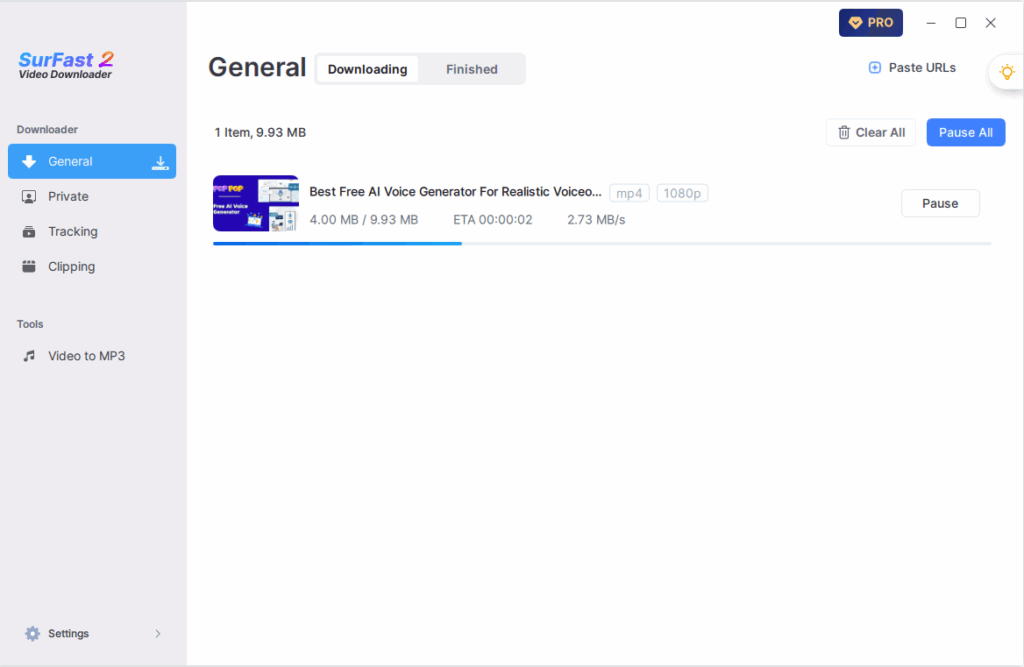
SurFast Video Downloader can not only download YouTube videos in original quality and format, but also convert them to MP4, WAV, and more formats.
Download YouTube Videos with Online Tools
If you prefer an easier accessible solution for YouTube video downloading, then you can use web-based YouTube downloaders. Most online YouTube downloaders are free to use, and contain ads or multiple redirects before you can rip the video off.
Online video downloaders are similar and you just need to choose one that really works.
Steps to download YouTube videos on computer with an online downloader
Step 1. Choose an online YouTube downloader and open it from your browser.
Step 2. Copy the video URL from YouTube and paste it into the address bar.
Step 3. Wait for the online downloader to analyze the link. Once it is done, choose the download option that suits you best and click the download button.
Step 4. Wait for the tool to process the video, and then confirm the download folder in the popup to save the YouTube video to your PC.
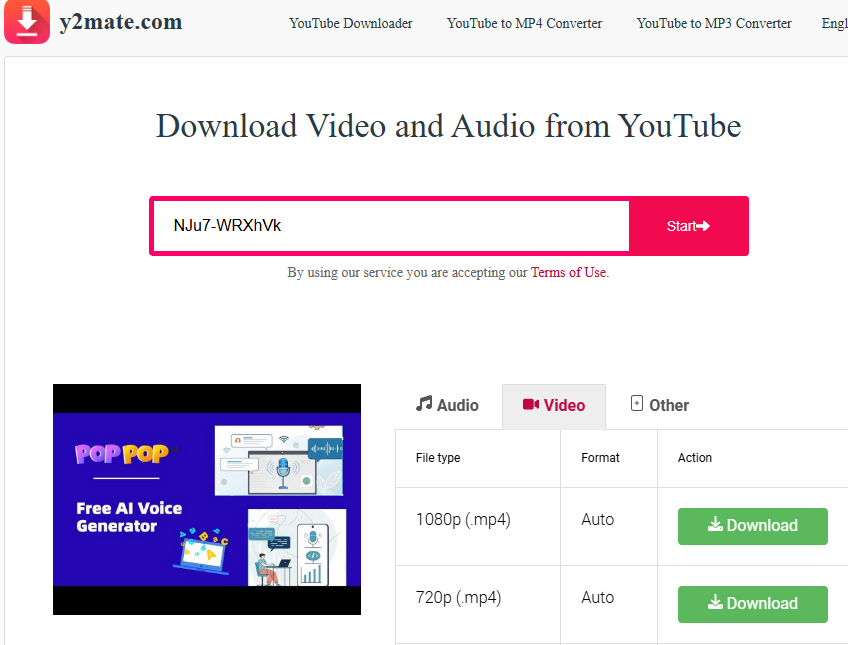
In the process, there may be redirects, and simply close the new tab opened directly.
Best Practice to Download YouTube Videos on Computer
Through the two methods above, you can download almost any video from YouTube. To streamline your YouTube video downloads and avoid issues like playback errors, follow these best practices:
1. Choose High-Quality Downloads: It is always recommended to download the YouTube video in original quality. Select the highest resolution available for the best viewing experience, provided you have sufficient storage space.
2. Use Compatible Formats: Download videos in MP4 to minimize playback issues, or convert them to ensure compatibility across devices. When there is recording option, you can enable it.
3. Batch Download Playlists: For downloading 10+ videos, organize them into a YouTube playlist and use a desktop tool like SurFast Video Downloader to download the entire playlist at once. This will save you lots of time and repeated operations.
4. Consider YouTube Premium: YouTube Premium is ideal for offline access on your phone or PC, but for pernament offline access or a budget-friendly option, choose a YouTube video downloader app.
5. Be cautious: When using online tools with ads or redirects, close newly opened tabs immediately and avoid interacting with their content, as many ads may be harmful or misleading.
Final Words
No matter you download YouTube videos for offline viewing, digitail marketing, or learning purpose, you can follow this guide to save videos from YouTube to your computers. Also, follow the suggestions for best practices to ensure an efficient and safe video downloading experience.